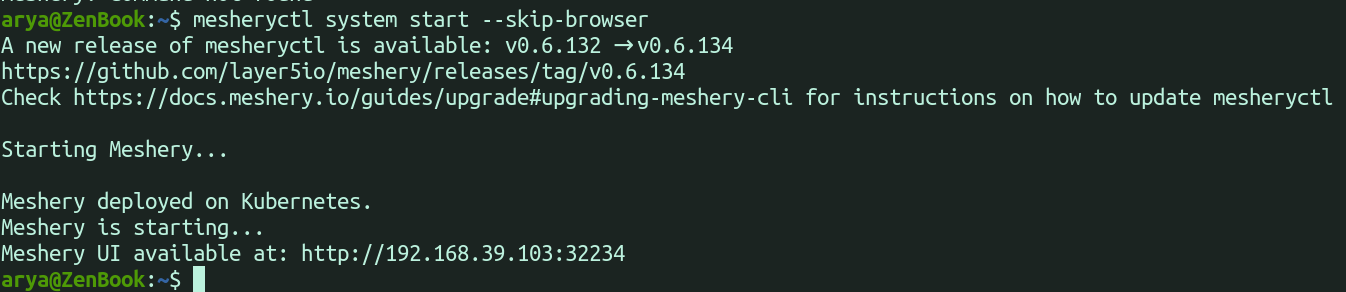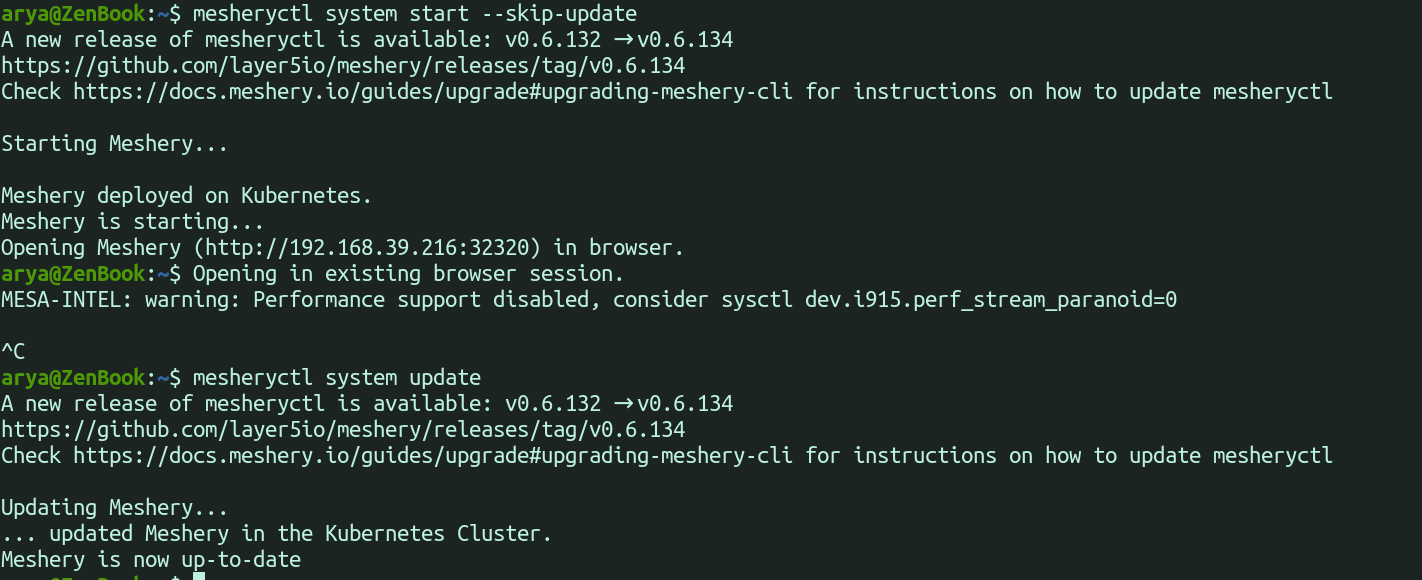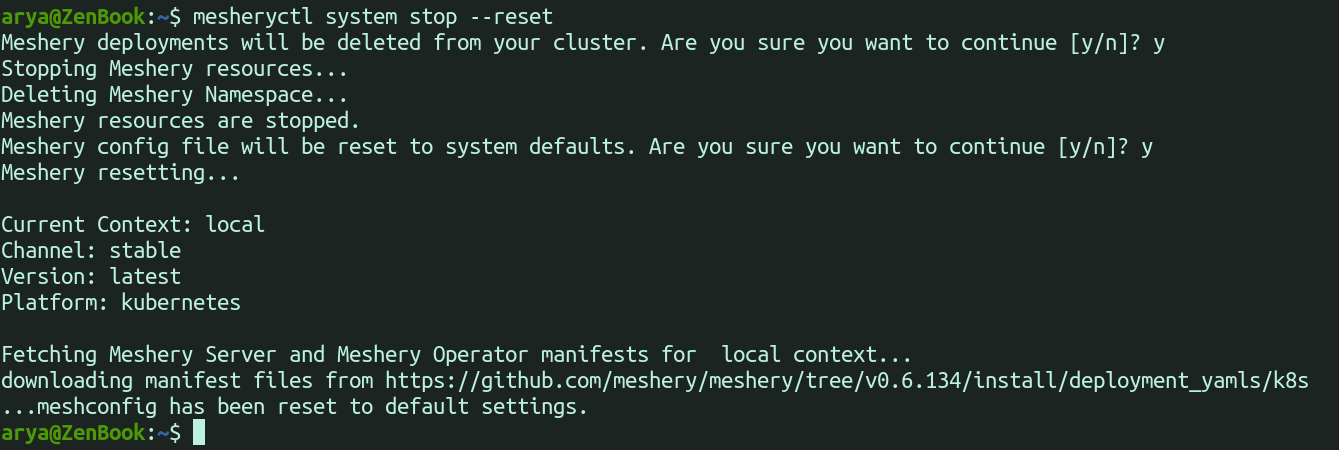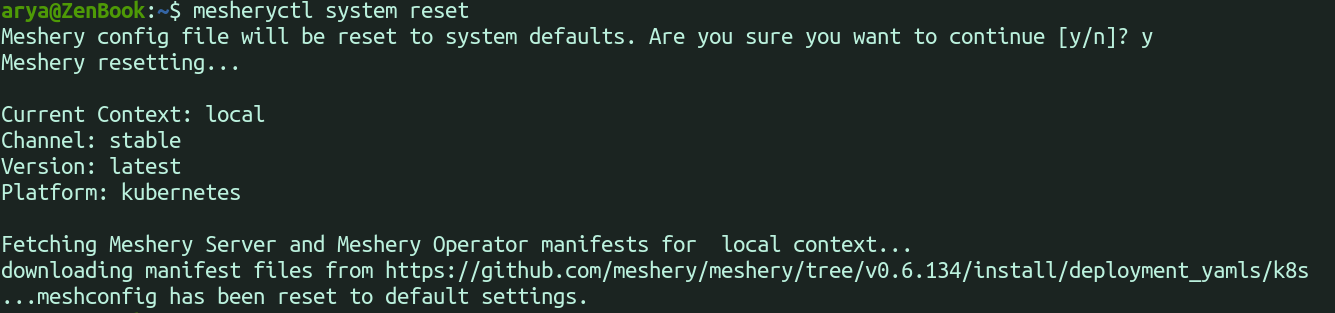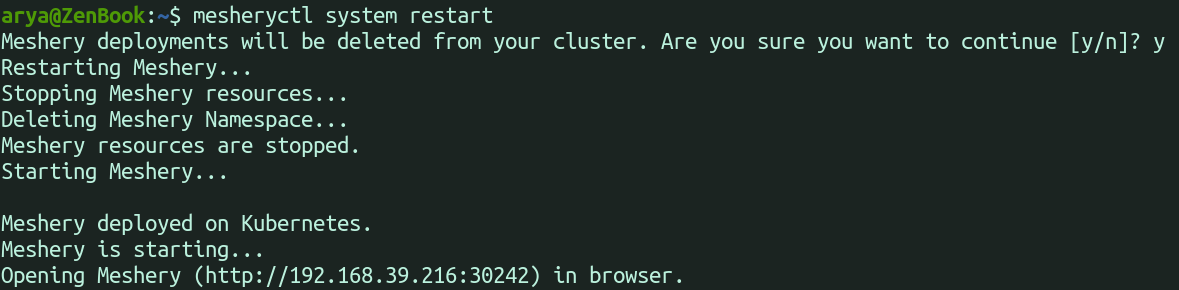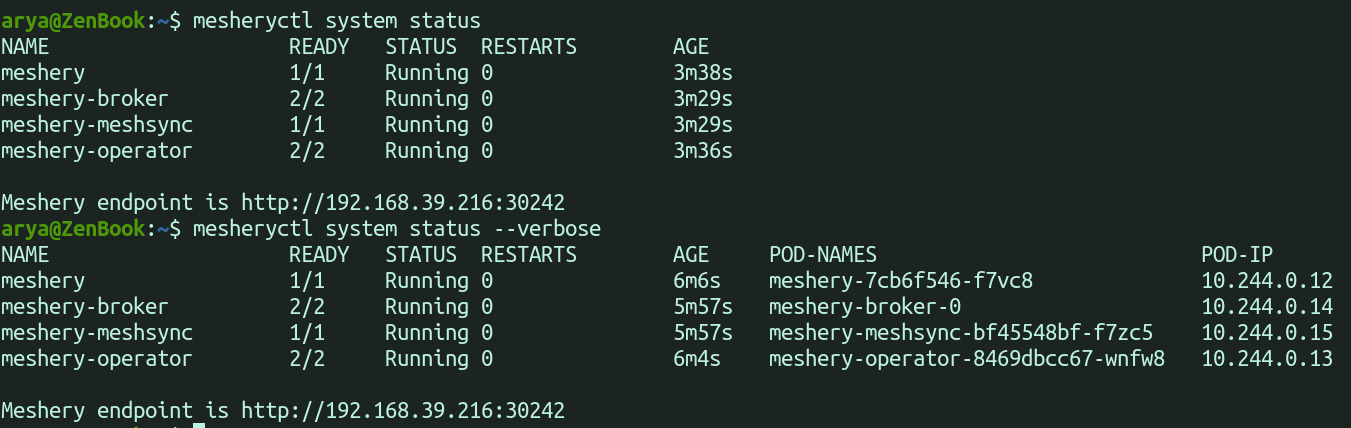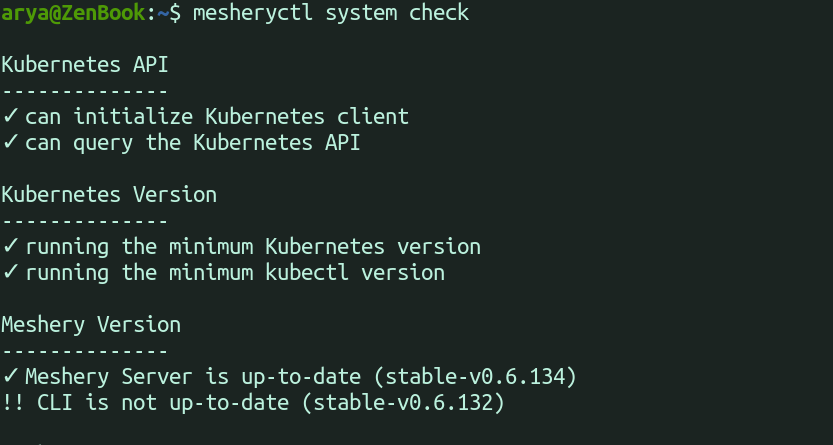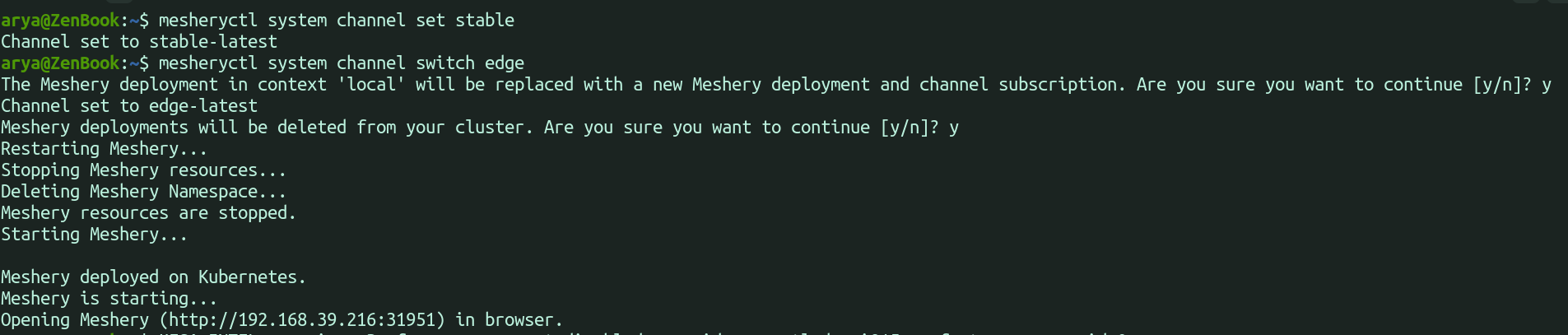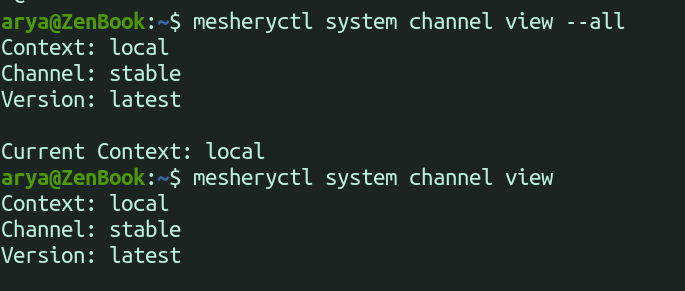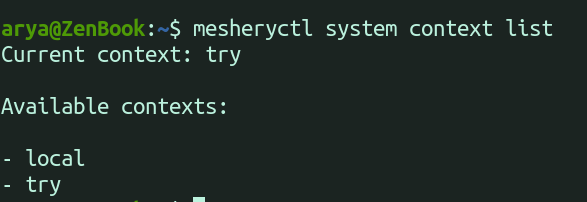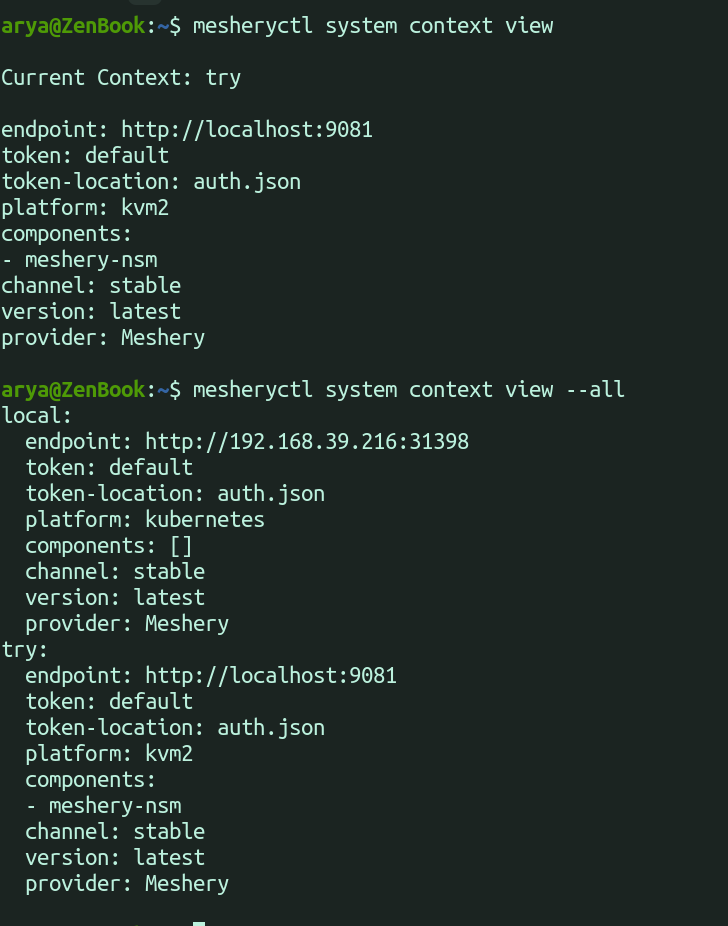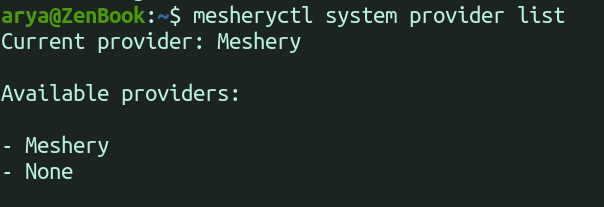Mesheryctl system commands
Let’s get familiar with mesheryctl system commands. The syntax of the mesheryctl commands goes as follws : mesheryctl <Main_command> <Argument> <Flags>
Main_command : system
start
mesheryctl system start : This will initiate Meshery & automatically open it in your default web browser.
mesheryctl system start --skip-browser : It skips opening Meshery in your browser with the provided URL.
mesheryctl system start --skip-update : It is used when you want to skip updating Meshery if an update is available.
mesheryctl system start --reset : It resets your Meshery configuration file to its default configuration.
mesheryctl system start --platform string : It allows you specify a platform for deploying Meshery.
stop
mesheryctl system stop : It stops Meshery resources & delete its associated namespaces.
mesheryctl system stop --reset : It stops Meshery and resets the Meshery configuration file to its default configuration.
mesheryctl system stop --keep-namespace : It stops Meshery without deleting the associated namespaces.
mesheryctl system stop --force : Force stops Meshery instead of gentle way. This is only used in emergency situations when mesheryctl system stop can’t halt Meshery.
update
mesheryctl system update : This updates Meshery itself, not the mesheryctl. Ensure Meshery is running when using this.
mesheryctl system update --skip-reset : Skips the check for a new manifest file.
reset
mesheryctl system reset : Resets Meshery to its default configuration.
restart
meshryctl system restart : Stops Meshery and then starts it again. Opens the website in your default browser.
status
mesheryctl system status : Displays the status of Meshery components.
mesheryctl system status --verbose : Provides additional data along with Meshery and its component status.
dashboard
mesheryctl system dashboard : Opens the Meshery dashboard in your default browser.
mesheryctl system dashboard --skip-browser : Provides the link to the dashboard, allowing you to open it in any browser.
mesheryctl system dashboard --port-forward : If the current port is busy, it opens the dashboard on another port.
login
mesheryctl system login : Authenticates you with your selected provider.
check
mesheryctl system check : Performs checks for both pre & post mesh deployment scenarios on Meshery.
mesheryctl system check --preflight : Runs pre-deployment checks.
mesheryctl system check --adapter : Runs checks for a specific Mesh adapter.
mesheryctl system check --adapters : Runs checks for Meshery adapters
mesheryctl system check --components : Runs checks for Meshery components
mesheryctl system check --operator : Runs checks for Meshery Operator
Main_command : system channel
channel
mesheyctl system channel set [stable|stable-version|edge|edge-version] : Used to set the channel.
mesheyctl system channel switch [stable|stable-version|edge|edge-version] : Used to switch between channels.
mesheyctl system channel view --all : Displays all available channels.
mesheyctl system channel view : Displays the current channel.
Main_command : system context
create
mesheryctl system context create 'context-name' : Creates a new context with default parameters.
mesheryctl system context create --component stringArray : Specifies the component to be created in the context.
mesheryctl system context create --platform string : Specifies the platform.
mesheryctl system context create --set : Sets this context as default context.
mesheryctl system context create --url string : Specifies the target URL.
switch
mesheryctl system context switch : Easily switch between different contexts.
list
mesheryctl system context list : Lists all your available Meshery contexts.
delete
mesheryctl system context delete : Delete context.
view
mesheryctl system context view : Display all your contexts with additional information.
Main_command : system provider
switch
mesheryctl system provider switch : Changes your provider
list
mesheryctl system provider list : Lists all available providers
set
mesheryctl system provider set : Set your provider
view
mesheryctl system provider view : Lists your current context and provider
Suggested Reading
- Authenticating with Meshery via CLI - Get your authentication token from Meshery CLI.
- Configuring Autocompletion for `mesheryctl` - Bash, Zsh, Oh My Zsh, and fish autocompletion for `mesheryctl` commands.
- Running system checks using Meshery CLI - Run pre-flight and post-deployment system health checks using Meshery's CLI, mesheryctl.
- Using Meshery CLI - Guides for common tasks while using Meshery's CLI, mesheryctl.